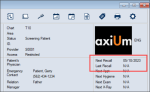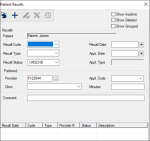Manage Patient Recalls
|
A recall is an appointment reminder for a return visit by a patient and considered a separate entity from an appointment. Depending on how your institution has configured recalls, axiUm can prompt you to create a recall appointment reminder or can automatically create the recall appointment reminder on behalf of the provider after a procedure occurs that requires a recall. If necessary, you can also create reminders manually. The Patient Recalls window allows you to create and manage recall appointment reminders for the selected patient. Once created, a recall appointment reminder displays the next recall date on the Patient Card window but does not automatically schedule an appointment. When ready to schedule an appointment for a patient with a recall, you can access the Patient Recalls window and select a listed recall appointment reminder to associate with the appointment. Tip: To facilitate contacting the patient to schedule an appointment, you can use Info Manager to generate and send recall reminder letters to patients or you can contact the patients directly. To manage patient recalls:
Tip: You can also access the Patient Recalls window from the New Appointment and Edit Appointment windows or through the Patients module. Note: Depending on how your institution has configured recalls, some areas of the window may default according to the user. Tip: If necessary, select any of the following checkboxes:
|